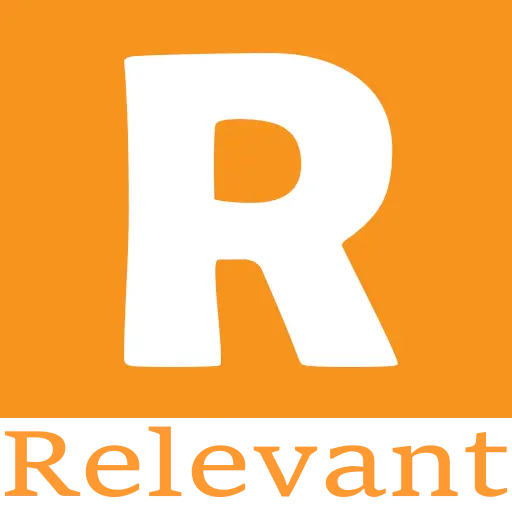Why the Puff Bunny Disposable is Blinking?
Vaping has become a popular alternative to traditional smoking, offering users a variety of flavors and experiences. Among the many disposable vape options available, the Puff Bunny Disposable has garnered attention for its ease of use and portability. However, users may occasionally encounter a blinking light on their device, which can lead to confusion and concern. Understanding the significance of this blinking light is essential for maintaining an enjoyable vaping experience. In this article, we will delve into the reasons behind the blinking light on your Puff Bunny Disposable Vape, what it signifies, and how to troubleshoot common issues effectively.
The Importance of Vaping Signals
Vaping devices are designed with built-in indicators to communicate their status to users. These signals can inform you about battery life, device temperature, and operational readiness. The Puff Bunny Disposable Vape is no exception; its blinking light serves as a crucial tool for users to gauge when something might be amiss. By paying attention to these signals, you can prevent potential issues and ensure that your vaping experience remains smooth and enjoyable.
Reasons for Blinking Lights
When your Puff Bunny Disposable Vape starts blinking, it could indicate several different issues. Here are the most common reasons:
1. Low Battery
One of the primary reasons for a blinking light is a low battery. When the battery charge drops below a certain threshold, the device will blink to alert you that it needs recharging or replacement. This rhythmic blinking is often accompanied by a decrease in vapor production or flavor intensity.
What to Do: If you notice this signal, it's time to recharge your device or prepare for a replacement if it's a disposable model. Always keep an eye on your usage patterns to anticipate when you might need a new device.
2. Cool Down Mode
Vaping continuously can cause your device to heat up, leading to potential damage or safety concerns. To prevent overheating, many disposable vapes, including the Puff Bunny, feature a cool-down mode. When activated, this mode causes the light to blink intermittently.
What to Do: If you suspect your device is in cool-down mode, simply set it aside for a few minutes. This allows the internal components to return to a safe operating temperature before you resume vaping.
3. Connection Issues
A blinking light may also indicate that there is an issue with the connection between the cartridge and the battery. This can happen if there is dirt or residue obstructing the connection points or if the cartridge is not seated properly.
What to Do: Inspect both the cartridge and battery connection points for any debris or residue. Gently clean these areas with a soft cloth or cotton swab to ensure a good connection. If cleaning doesn't resolve the issue, try reseating the cartridge firmly in place.
4. Puff Limit Reached
Some models of disposable vapes come equipped with a puff limit feature designed to enhance user safety and device longevity. If you've reached this limit, your Puff Bunny may blink continuously as an indication that it can no longer be used until reset or replaced.
What to Do: Refer to your user manual for specific instructions on how to reset this feature if applicable. If resetting isn't an option, it may be time for you to replace your device with a new one.
5. Firmware Update Needed
While less common in disposable devices compared to rechargeable ones, some advanced models may require firmware updates from time to time. A blinking light could indicate that an update is necessary for optimal performance.
What to Do: Check the manufacturer's website or user manual for guidance on how to perform firmware updates if applicable. This step ensures that your device operates smoothly and efficiently.
Troubleshooting Steps
To address these blinking signals effectively and restore your vaping experience, consider following these troubleshooting steps:-
Step 1: Recharge Your Device
If low battery is indicated by rhythmic blinking, connect your Puff Bunny Disposable Vape to its charger (if applicable) until fully charged. For non-rechargeable models, prepare for replacement once you notice reduced vapor production or flavor. -
Step 2: Allow Cooling Time
If overheating is suspected due to continuous use, set your device aside for several minutes. This cooling-off period will help prevent any potential damage while allowing you to resume vaping safely afterward. -
Step 3: Clean Connections
Regular maintenance is key! Inspect and clean both connection points between the cartridge and battery regularly using a soft cloth or cotton swab. A clean connection ensures optimal performance and prevents disconnection issues. -
Step 4: Monitor Puff Count
If your device features a puff limit function, keep track of how many puffs you've taken during each session. This awareness can help you avoid unexpected interruptions when using your vape. -
Step 5: Check for Firmware Updates
If applicable, stay informed about any necessary firmware updates by checking with the manufacturer’s website or customer support resources. Keeping your device updated ensures it operates at peak performance levels.