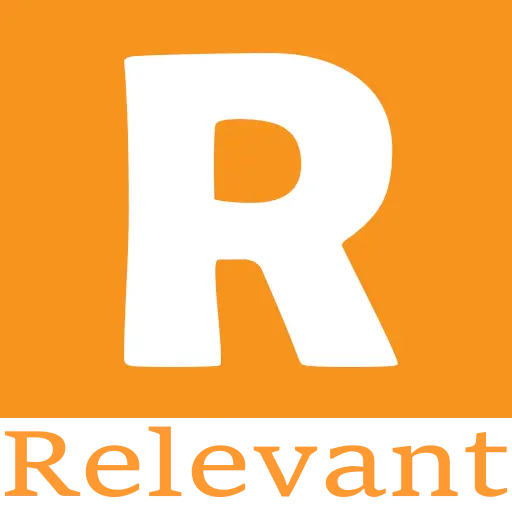How to Charge Your Geek Bar Pulse X?
Charging your Geek Bar Pulse X is a simple yet essential process that ensures you can enjoy your vaping experience without interruptions. With its advanced features and fast charging capabilities, the Pulse X is designed for convenience. This guide will walk you through the steps to charge your device effectively, along with tips for maintaining battery health.
Understanding the Charging Features of the Geek Bar Pulse X
Before diving into the charging process, it’s important to understand the key features related to charging in the Geek Bar Pulse X:
Fast Charging Technology
The Geek Bar Pulse X is equipped with high-current quick charging technology. This allows the device to reach approximately 80% charge in just 20 minutes, making it one of the fastest charging disposable vapes on the market. A full charge typically takes around 60 minutes, ensuring that you spend less time waiting and more time enjoying your vape.
USB-C Charging Port
The Pulse X features a USB-C charging port, which is known for its efficiency and ease of use. USB-C cables are reversible, meaning you can plug them in either way, eliminating the frustration of trying to insert the cable correctly.
Step-by-Step Guide to Charging Your Geek Bar Pulse X
Step 1: Locate the USB-C Charging Port
The first step in charging your Geek Bar Pulse X is to find the USB-C charging port, located at the bottom of the device.
- Remove the Rubber Cover: The charging port is protected by a small rubber cover. Gently pull back this cover to expose the port. This helps prevent dust and debris from entering the port when not in use.
Step 2: Connect the USB-C Cable
Next, take the USB-C cable that comes with your device or any compatible USB-C cable.
- Insert the Cable: Plug the USB-C end of the cable into the charging port of the Pulse X. Ensure that the connection is secure and snug to facilitate effective charging.
Step 3: Plug into a Power Source
Now that your device is connected to the USB-C cable, it’s time to connect the other end to a power source.
- Choose a Power Source: You can use a USB wall adapter, a power bank, or a computer’s USB port. For optimal performance, it’s best to use a wall adapter that provides at least 5V/2A of power output.
Step 4: Monitor the Charging Process
As the device charges, you can monitor its status on the 3D curved display.
- Check the Battery Icon: The screen will show a battery icon that fills up as the device charges. This visual feedback allows you to easily track the charging progress.
Step 5: Know When It’s Fully Charged
Once the battery icon is completely filled, your Geek Bar Pulse X is fully charged and ready for use.
- Charging Time: Remember that it takes about 60 minutes for a full charge, with the first 80% completed in just 20 minutes. For the best performance, allow the device to charge fully before using it.
Tips for Optimal Charging
- Use the Right Charger: To ensure the longevity of your device, always use a charger that meets the recommended specifications. Avoid using high-wattage chargers designed for smartphones, as they may damage the Pulse X's battery.
- Inspect the Charging Cable: Regularly check the condition of your USB-C cable. A damaged or low-quality cable may not deliver sufficient power to the device. If you notice any fraying or wear, replace the cable to avoid charging issues.
- Avoid Overcharging: While the Pulse X is designed to handle charging efficiently, it’s a good practice to unplug the device once it’s fully charged. Leaving it plugged in for extended periods can potentially affect battery health over time.
- Charging While Vaping: While it is possible to use the Pulse X while it’s charging, it’s generally recommended to allow it to charge fully for the best experience. This ensures that you get maximum performance from the battery.
Troubleshooting Charging Issues
If you encounter problems while charging your Geek Bar Pulse X, consider the following troubleshooting tips:
- Check for Debris: Inspect the USB-C port for any dust or debris that may be obstructing the connection. Use a soft brush or compressed air to gently clean the port if necessary.
- Try a Different Cable or Power Source: If the device isn’t charging, try using a different USB-C cable or connect it to another power source. This can help you determine if the issue lies with the cable or the power source.
- Look for Damage: Examine the device for any visible signs of damage, particularly around the charging port. If you notice cracks or other damage, it may be time to replace the device.
Conclusion
Charging your Geek Bar Pulse X is a quick and easy process that allows you to enjoy its advanced features and long-lasting performance. By following the steps outlined in this guide and keeping the tips in mind, you can ensure that your device remains in optimal condition. With its fast charging capabilities and user-friendly design, the Pulse X is a fantastic choice for vapers looking for convenience and quality in their vaping experience.