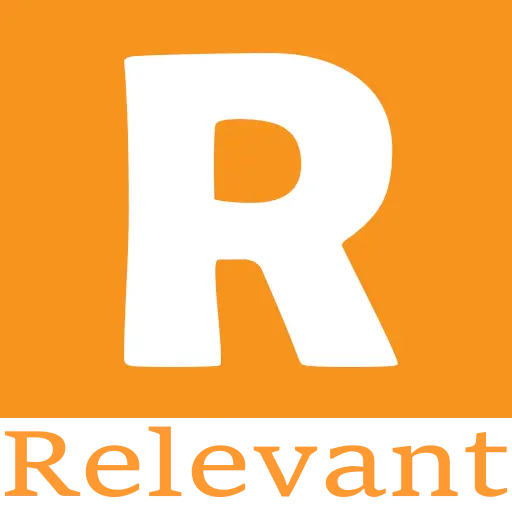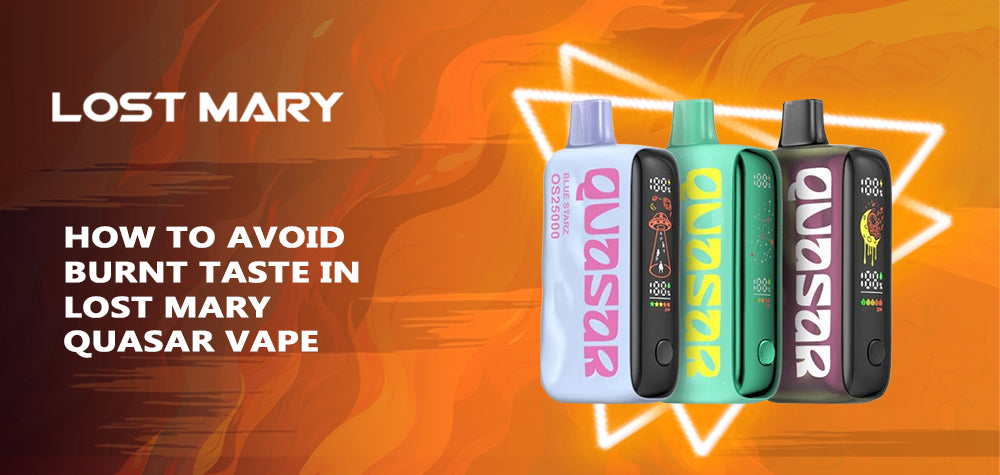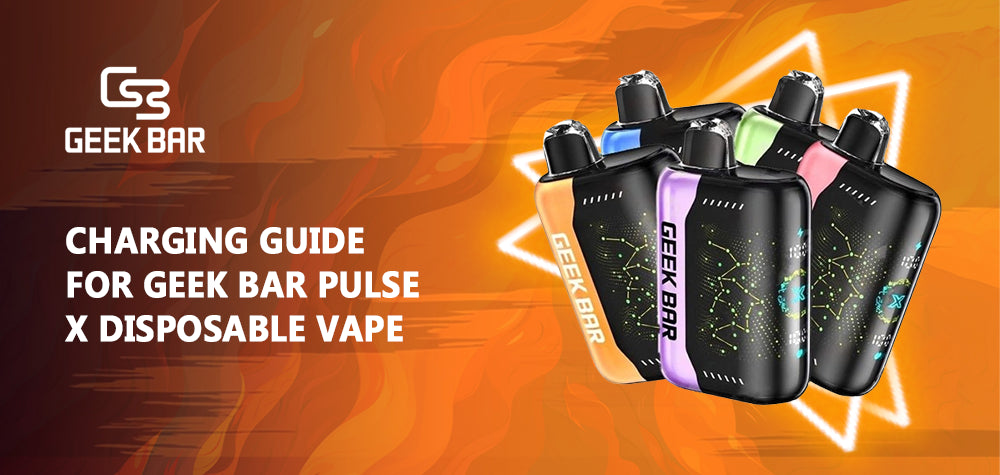
Charging Guide for Geek Bar Pulse X Disposable Vape
The Geek Bar Pulse X is a cutting-edge disposable vape that combines convenience with advanced features. One of its standout capabilities is its rechargeable battery, allowing users to extend the device's lifespan beyond the initial charge. In this comprehensive guide, we will delve into the charging process, best practices, and troubleshooting tips to ensure you get the most out of your Geek Bar Pulse X.
Understanding the Charging Features
The Geek Bar Pulse X is equipped with a built-in rechargeable battery that sets it apart from traditional disposable vapes. This feature, combined with its impressive 18ml e-liquid capacity and up to 25,000 puff count, makes it a popular choice among vapers seeking a long-lasting and convenient vaping experience.
Fast Charging Technology
One of the most notable features of the Geek Bar Pulse X is its fast charging capability. The device can reach an 80% charge in just 20 minutes, thanks to its advanced charging technology. This quick charging time minimizes downtime and ensures that you can quickly get back to enjoying your vape without lengthy interruptions.
USB-C Charging Port
The Geek Bar Pulse X utilizes a USB-C charging port, which offers several advantages over older charging methods:- Reversible Design: USB-C cables can be inserted either way, eliminating the frustration of trying to find the correct orientation.
- Faster Charging: The USB-C port supports higher power delivery, enabling the fast charging capabilities of the Pulse X.
- Widespread Compatibility: USB-C is becoming increasingly common, making it easy to find compatible chargers and cables.
Step-by-Step Charging Process
Charging your Geek Bar Pulse X is a straightforward process that takes just a few minutes. Follow these steps to ensure a successful charging session:- Locate the USB-C Charging Port: The charging port is typically located at the bottom or side of the device, protected by a small rubber cover.
- Connect the USB-C Cable: Insert one end of the USB-C cable into the charging port on the Pulse X. Make sure the connection is secure.
- Plug into a Power Source: Connect the other end of the USB-C cable to a compatible power source, such as a USB wall adapter or a computer's USB port. For fast charging, use a power adapter that can provide at least 5V/2A of power output.
- Monitor the Charging Process: The Pulse X's screen will display the current battery level and charging status. When the device is charging, you'll see the battery icon filling up.
- Allow for Full Charging: Let the device charge fully, which typically takes around 60-90 minutes. The screen will indicate when the charging is complete.
- Disconnect After Charging: Once the Pulse X is fully charged, disconnect the USB-C cable from both the device and the power source to prevent overcharging.
Best Practices for Charging
To ensure optimal performance and longevity of your Geek Bar Pulse X, follow these best practices when charging:- Use Compatible Chargers: Always use the provided USB-C cable or a compatible one recommended by the manufacturer to avoid potential damage.
- Keep Connectors Clean: Ensure that the USB-C port and cable connectors are free from dust and debris to maintain a good connection.
- Avoid Extreme Conditions: Do not expose the device to extreme temperatures or direct sunlight while charging, as this can affect battery performance.
- Do Not Use While Charging: For safety reasons, it is advisable not to use the device while it is charging to prevent potential overheating or damage.
Troubleshooting Charging Issues
If you encounter any issues while charging your Geek Bar Pulse X, try the following troubleshooting steps:- Check for Debris: Inspect the USB-C port for any dust or debris that may be obstructing the connection. Use a soft brush or compressed air to gently clean the port if necessary.
- Try a Different Cable or Power Source: If the device isn't charging, try using a different USB-C cable or connect it to another power source. This can help you determine if the issue lies with the cable or the power source.
- Look for Damage: Examine the device for any visible signs of damage, particularly around the charging port. If you notice cracks or other damage, it may be time to replace the device.
- Contact the Manufacturer: If the issue persists after trying the above troubleshooting steps, contact the manufacturer or an authorized service center for further assistance.
Maximizing Battery Life
To extend the battery life of your Geek Bar Pulse X and maintain optimal performance, consider the following tips:- Take Shorter Puffs: Avoid long, drawn-out puffs and instead take shorter, consistent puffs to conserve battery life.
- Store Properly: Keep the device in a cool, dry place when not in use to prevent premature battery degradation.
- Monitor Usage: Keep an eye on the device's performance and recharge it as needed to maintain a consistent vaping experience.